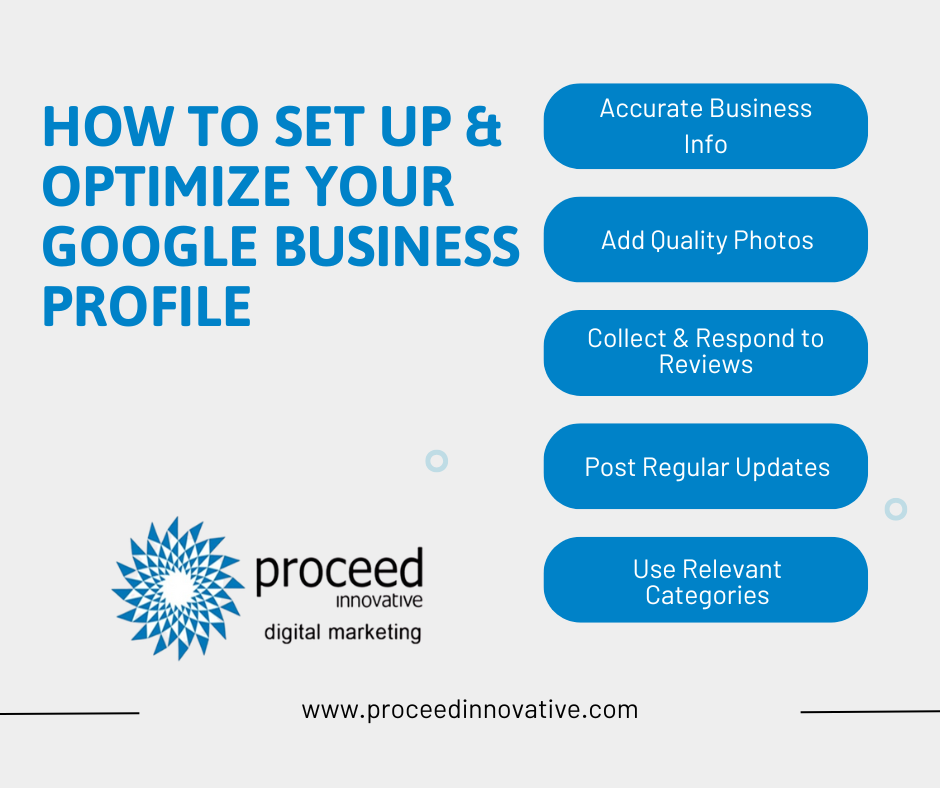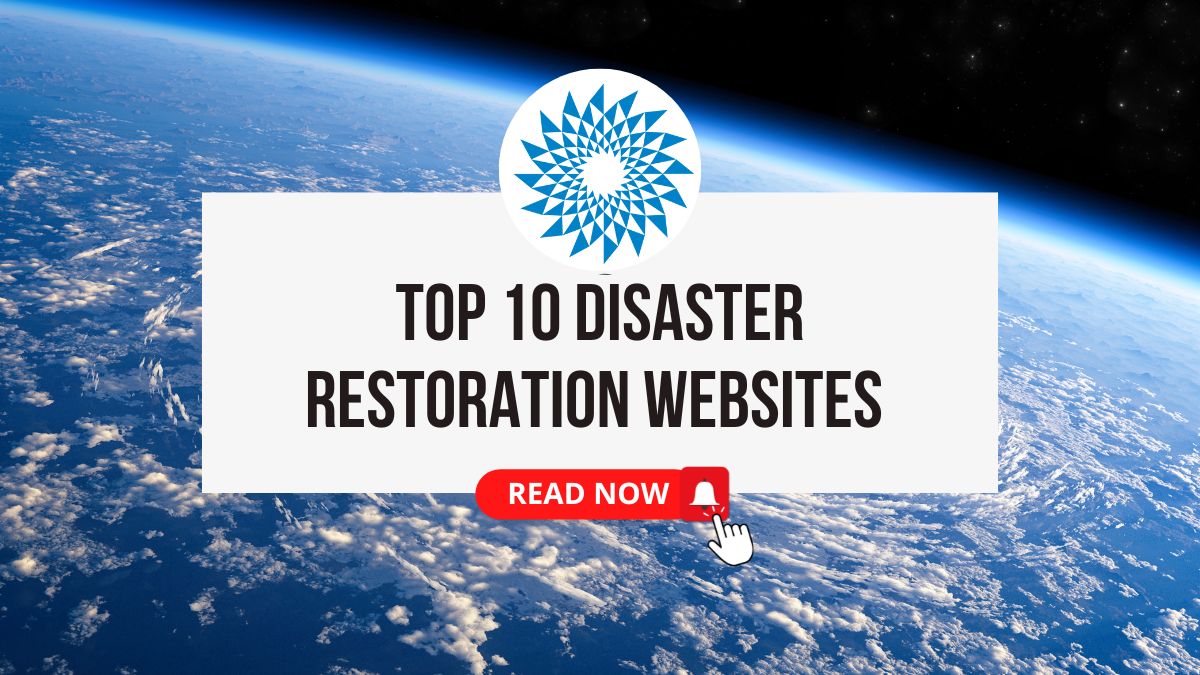Why Your Local Business Needs a Google Business Profile
Did you know that nearly 80% of U.S. consumers search online for local businesses every week—and that 72% of them use Google to find that information?
If your business isn’t showing up there… you are missing the biggest opportunity.
For local business owners, having a Google Business Profile is no longer optional—it’s essential. It’s one of the most powerful (and free) tools you can use to increase visibility and connect with customers in your area.
Formerly called Google My Business, your Google Business Profile lets you control how your business appears on Google Search and Maps. You can showcase your name, location, hours, reviews, photos, and more—all in one place.
In today’s search-first world, this profile has become a foundation of local SEO and a key part of your customer service experience. It helps people find you faster, trust you sooner, and choose you over the competition.
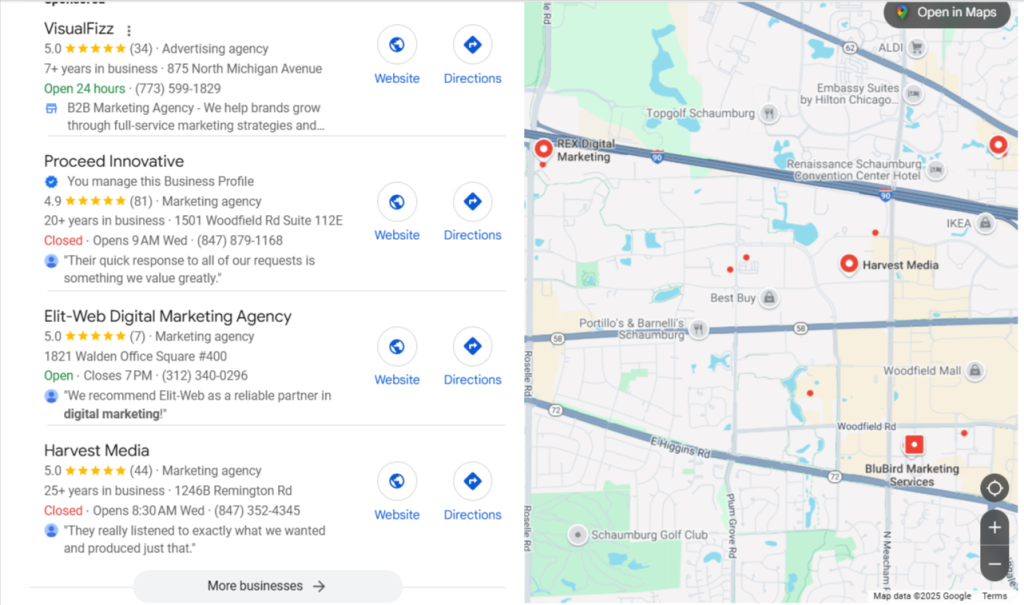
Once you have a Google Business Profile, your business can appear in the local search results across Google’s ecosystem, which will drive traffic (both organic web traffic and foot traffic) to your business.
In What Places Will Your Business Profile Show on Google?
Google’s local map packs
When someone searches for a local service—like “plumber near me” or “coffee shop in Chicago”—one of the first things they’ll see on Google is a set of business listings right below the map. That section is called the Local Map Pack, and it’s prime digital real estate.
This feature typically highlights three top local businesses, which is why it’s often called the “Google 3-Pack.” You might also hear it referred to as the “Local Pack” or “Snack Pack.”
Showing up in the Local Pack means your business gets prominent placement on the search results page, complete with your name, reviews, location, and a link to directions—all designed to help potential customers find (and choose) you faster.
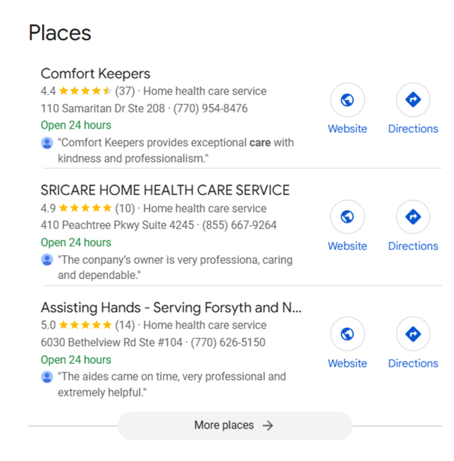
If you’re located in a larger city and your niche is very competitive, be ready—it takes time and can be tough to rank here. Keep learning for tips on how to make it happen.
Google’s local results
Clicking the “More places” link at the bottom of the Local Pack opens up a more detailed view of local results. This expanded section includes a larger map and a longer list of business listings—along with filters to help users narrow down their search.
At the top, you’ll usually spot a few sponsored results (ads clearly marked as “Sponsored”), followed by the organic local listings underneath. This is where businesses that didn’t make it into the top 3 still have a chance to be seen—especially if their profile is complete and well-optimized.
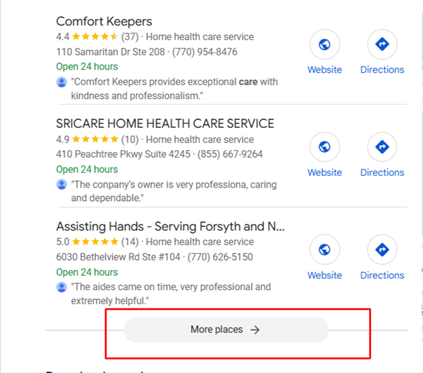
You’re not alone—and the good news is, it’s possible. Showing up in those top local search results can drive more clicks, calls, and customers your way.
Keep reading, we’re sharing proven tips to help you boost your Google Business Profile visibility and rank higher in local search.
Google Maps Results
In the local search results, you might notice a button in the top corner that says, “Open in Maps.” When someone clicks that—or if they search directly in the Google Maps app—they’ll be taken to a slightly different view.
While the results may look like what you see in the regular local pack, Google Maps can show a different set of business rankings and filters. Depending on a user’s location, search behavior, and other factors, your business might appear higher (or lower) than it does in the standard search results.
That’s why it’s important to optimize your Google Business Profile not just for search, but for Maps visibility too.
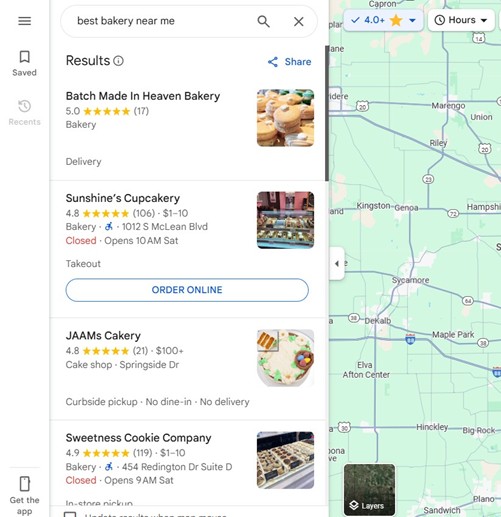
How Google Map Search Works
- User enters a query in Google or directly in Google Maps (e.g., “pizza near me”).
- Google identifies the user’s location (via IP or GPS).
- The Local Pack or Map Pack appears in search results—this includes a map and 3 nearby businesses that match the search.
- Users can click “More places” to view additional listings inside Google Maps.
Listings include business name, reviews, hours, directions, website link, and more, such as in this example for Arax Windows, a local window repair company.
Why It Matters for Local Businesses:
- It’s how many people discover local services.
- High visibility in Google Maps = more calls, visits, and leads.
- Optimizing your Google Business Profile (GBP) improves your chances of ranking in map searches.
How to create your Google Business Profile
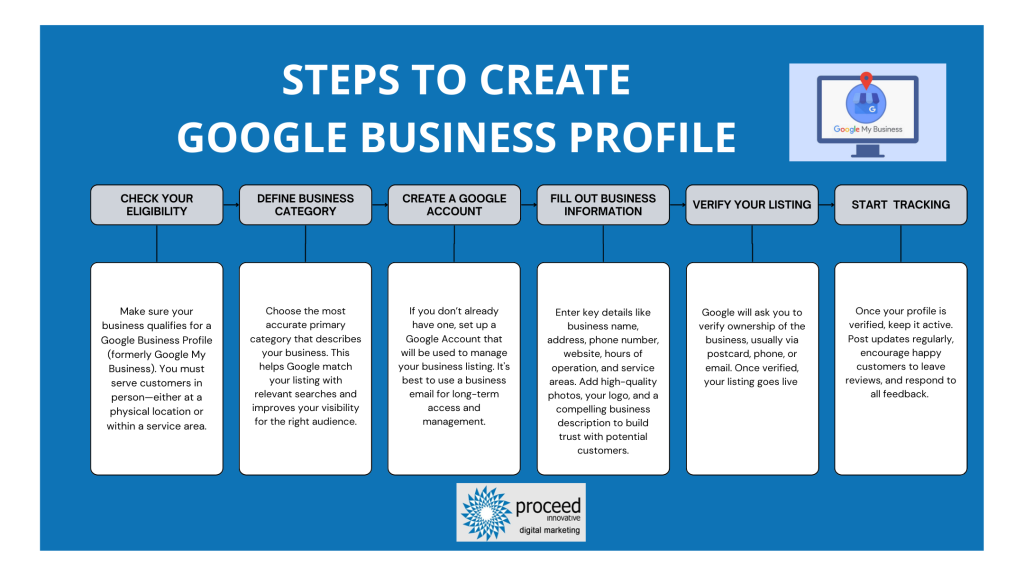
Step 1: Determine If Your Business Is Eligible for a Google Business Profile
Before you can set up your Google Business Profile (GBP), it’s essential to make sure your business qualifies. Google has specific eligibility requirements designed to maintain the accuracy and quality of its listings.
Who Is Eligible?
You can create a profile of your business:
- Serves customers face-to-face, either at your physical location (e.g., restaurant, salon, office) or at the customer’s location (e.g., mobile dog groomer, HVAC technician).
- It has a valid address, even if it’s a home address (you can choose to hide it from a public view later).
- Has a working phone number customers can reach you at during business hours.
Who Is Not Eligible?
- Businesses that do not interact with customers in person, such as online-only stores without any physical interaction.
- Businesses that do not have a physical address, including those using PO boxes or virtual offices.
- Co-working space businesses without clear signage and a dedicated phone number for your specific brand.
Follow Google’s official guidelines for representing your business. This page is your go-to resource for setting up and managing your GBP correctly and avoiding suspensions.
Step 2: Identify Your Business Model According to Google’s Definitions
Not all businesses are structured the same way—and Google treats different business models differently. Before creating your Google Business Profile, you’ll need to understand how Google classifies your business type so you can set up your profile correctly.
Knowing your model ensures your listing meets Google’s requirements and helps you avoid suspension due to incorrect setup.
🔍 Common Business Model Types Defined by Google
Review the list below and see which model best matches your business:
- Single-location brick-and-mortar
You serve customers at one physical storefront.
Example: A boutique plant nursery. - Multi-location brick-and-mortar
You have multiple physical stores.
Example: A hardware store chain. - Brick-and-mortar with public-facing practitioners
Your location has professionals (e.g., lawyers, doctors, stylists) who serve clients directly and may be listed individually.
Example: A law office with several named attorneys. - Brick-and-mortar with public-facing departments
Different departments offer separate services at one location.
Example: A hospital with emergency, radiology, and maternity units. - Single-location service-area business (SAB)
You visit customers at their locations rather than operating from a storefront.
Example: A home-cleaning business or plumber. - Multi-location service-area business
You serve different regions through multiple hubs.
Example: A franchise with several local plumbing teams. - Hybrid business
You serve customers both at your location and at theirs.
Example: A restaurant offering dine-in and delivery. - Home-based business
You operate out of your home and serve clients in person or on-site.
Example: A dog groomer running their business from home. - Co-located brands
Two or more distinct businesses share a single address.
Example: A Pizza Hut and KFC in the same building.
Other special cases
Includes seasonal businesses, ATMs, kiosks, ghost kitchens, etc.
Why This Matters
The business model you select affects:
- How many profiles you’re allowed to create
- Whether practitioners or departments should have their own listings
- What service areas or address details you can display
💡 Tip: Read Google’s official business representation guidelines thoroughly. If you skip this step, you may accidentally set up your profile incorrectly and risk getting suspended.
Step 3. Create a Google account
If you don’t have a free Google account yet, you’ll need to set one up in order to create your Google Business Profile.
Continue and click on the “Create account” link, then fill in all of the basic information.
Step 4: Fill Out Your Business Information Accurately
Once you’re signed into your Google account, you’re ready to create your Google Business Profile. This is where you begin entering key details about your business that help customers find and trust you.
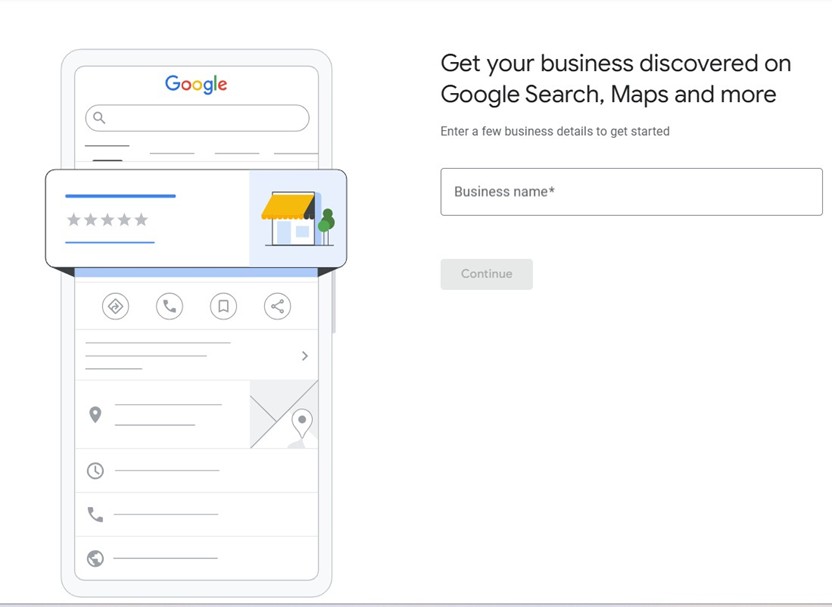
Start by Checking for an Existing Listing
Google will first prompt you to enter your business name. This step helps ensure:
- You’re not creating a duplicate listing
- You can claim an existing profile if one was already created
If no listing exists, you’ll be guided through the process of creating one from scratch.
Important Rules to Follow When Creating Your Google Business Profile
Before finalizing your listing, there are a few critical guidelines you should keep in mind to ensure your profile stays compliant—and competitive—in local search results.
Use Your Real-World Business Name
Your business name should match your signage and branding, including how you answer your phone.
- Do not add extra keywords like city names or services (e.g., “Joe’s Plumbing – Best Plumber in Chicago”).
- Stick to your official business name to avoid penalties or listing suspension.
Service-Area Businesses (SAB): Follow the Visibility Rules
If you’re a service-area business (like a cleaning service or lawn care company), make sure to:
- Indicate that you don’t serve customers at your location
- This will hide your address from a public view, which complies with Google’s policies
⚠️ Note: Studies have shown that listings with hidden addresses sometimes rank lower in local results compared to those with physical storefronts.
To improve visibility, many service-area businesses eventually rent a small, staffed office or shared workspace that meets Google’s guidelines for a physical presence.
Keep Business Hours Accurate
Make sure your hours of operation are correct and up to date.
If your hours vary by season or day, use Google’s detailed hour settings to reflect these changes properly.
Refer to Google’s guide on setting business hours if needed.
Complete Every Field Before Submission
- Business category
- Phone number
- Website
- Services or products offered
- Attributes like wheelchair accessibility or women-owned status. The more complete your listing, the more trustworthy it looks to both Google and customers.
Final Tip Before Verification
Once you submit your listing, Google will prompt you to verify your business—usually by postcard, phone, or email.
Important:
Avoid making any major edits to your listing until after verification is complete.
Changing key details (like business name or category) during this time can delay or prevent verification.
Step 5: Verify Your Google Business Profile
Verifying your Google Business Profile is the final and most critical step before your listing can go live. This process confirms to Google that you’re the rightful representative of the business.
Why Verification Matters
Without verification, your listing won’t appear in search or on Maps—and any changes you make won’t be published.
Google’s Preferred Method: Video Verification
While Google offers multiple verification methods, video verification is becoming the standard, especially for new listings.
💡 Read Google’s verification options before you begin.
With video verification, you’ll record and upload a short video showing your business is legitimate and that you’re authorized to manage it.
What to Include in Your Verification Video
Google requires a continuous, unedited video that proves your business is real and operational. The requirements vary based on business type:
Example: Mobile Auto Detailing Business
Your video should include:
- Your branded vehicle with company logo
- Interior of your detailing van (tools, products, water tanks)
- A current invoice or booking document showing the business name as it appears on your Google listing
- You demonstrating your work at a customer’s location (optional but helpful)
- A local landmark or street sign confirming where you’re operating
Example: Home-Based Catering Business
Your video should include:
- Footage of your licensed kitchen area or food prep space
- Branded packaging, business cards, or uniforms
- An invoice, order sheet, or food license with your business name
- The outside of your home, showing house number and mailbox
- Nearby landmarks or signage to confirm location
Video Recording Guidelines: Do’s and Don’ts
✅ Do:
- Use a mobile device
- Record in one continuous take
- Keep it 30 seconds to 2 minutes long
- Use low video resolution to reduce upload errors
🚫 Don’t:
- Show other people’s faces, bank info, or personal data
- Edit or trim the video
- Skip important proof like signage, tools, or documents
If You Have Verification Issues
If your video won’t upload or you encounter an error:
- Watch this video troubleshooting guide by Whitespark
- Visit the Google Business Profile Help Community for expert assistance
After Submitting
Google typically takes up to 5 business days to review your video. Once approved, your listing will be live and verified, and you can start posting updates, gathering reviews, and appearing in local search results.’
Want More Local Customers? Try These 21 Google Business Optimization Tips
Once your Google Business Profile is published, managing and updating it is simple.
You can access your profile directly by typing your business name—or your business name along with your city—into Google Search. This will bring up your listing along with an easy-to-use management panel that appears right in the search results.
Alternatively, you can visit www.google.com/business and click “Sign In” to reach your Google Business dashboard.
This will open what’s known as the New Merchant Experience (NMX)Google’s updated interface for managing local business listings. From here, you’ll be able to:
- Edit your business info (name, hours, contact details)
- Respond to customer reviews
- Add photos or posts
- View performance insights (e.g., calls, direction requests, search queries)
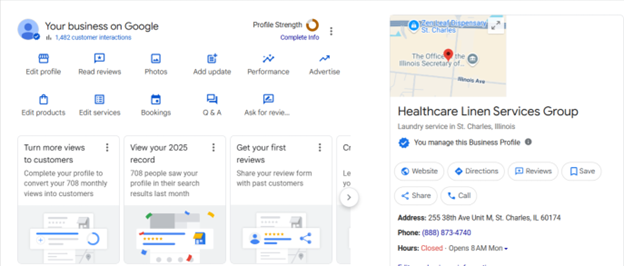
21 Must-Do Optimizations for Your Google Business Profile in 2025
1. Keep Your NAP (Name, Address, Phone) Consistent Everywhere
Your business name, address, and phone number (NAP) need to be exactly the same—everywhere they appear online.
Why? Because Google uses this information to verify your credibility. If your NAP is inconsistent across the web, it can confuse search engines—and potential customers. That confusion may lead to lower rankings in local search results, hurting your visibility.
You may have your business listed on:
- Your website
- Google Business Profile
- Yelp
- Facebook and Instagram
- Local chamber of commerce directories
- Niche or industry-specific directories
Take the time to audit your business listings and make sure every detail—even small things like “Street” vs. “St.” or using a local phone number vs. toll-free—is written the same way.
2. Use Specific, Relevant Categories
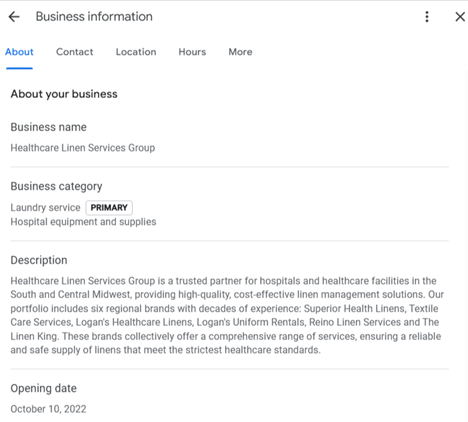
Google allows you to select up to 10 categories, but your primary category is the most important—it’s the one that appears publicly on your listing and has the greatest influence on where and when your business shows up in search.
📌 What to Know About Categories:
- Your primary category should clearly reflect your core business. This is what Google uses first to match your listing to local searches.
Example: Instead of using “Restaurant,” choose “Italian Restaurant” or “japanies Restaurant” if that better reflects your specialty.
- Additional categories (up to 9) help you expand your reach for related searches. For instance, a salon might also add “Hairdresser,” “Barber Shop,” and “Make-up Artist” if they offer those services.
- Each category adds context to your business, so the more accurate your selections, the more likely Google will display your profile to the right customers.
Tips for Selecting Categories:
- Choose the most specific category available for your main service
- Use additional categories to represent all your offerings, but avoid irrelevant or overly broad ones
- Reference Google’s official category list to explore options
- Check which categories top local competitors are using for inspiration
💡 Pro Tip: Don’t overdo it—select only categories that genuinely match your services. Adding unrelated ones can hurt your credibility and lead to lower rankings.
4. Write a Clear, Keyword-Rich Business Description That Converts
Your business description plays a key role in helping potential customers—and Google—understand what your business offers.
While Google generates a short summary of your business automatically (based on online sources), you do have control over the “From the Business” section, and this is your opportunity to shine.
A well-written business description:
- Increases your relevance in local search results
- Builds trust with potential customers
- Highlights your unique value and services
- Supports SEO with location- and service-based keywords
Tips for Writing a Great Google Business Profile Description:
- Start strong with a one-line summary of what you do and who you serve
- Use keywords naturally—think about what your customers might search (e.g., “emergency Fire damage restoration in Naperville” or “licensed home care agency in Alpharetta”)
- Mention your top services, specialties, or credentials
- Include your location or service areas
- Keep it authentic—avoid keyword stuffing or generic sales talk
Character Limit:
Google allows up to 750 characters but try to keep the most important details in the first 250 characters, since that’s what shows up first.
5. Keep Your Business Hours Accurate and Up to Date
Your business hours may seem like a minor detail—but they play a big role in whether Google shows your listing in search results.
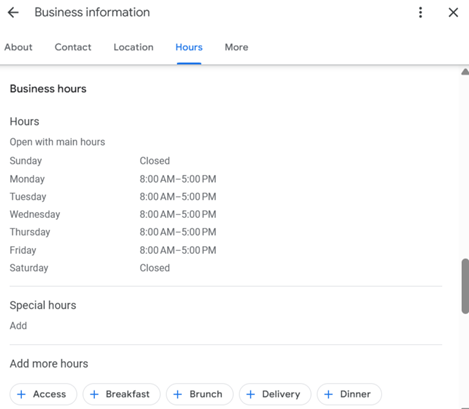
Google prioritizes businesses that are open at the time of the user’s search. If your hours are outdated or incorrect, it could cause Google to hide your listing—or worse, create a frustrating experience for customers who show up to find your doors closed.
Why It Matters
- Accurate hours = better visibility during active business searches
- Builds trust with customers and prevents negative reviews
- Helps you compete in time-sensitive search results (e.g., “coffee shop open now”)
Best Practices:
- Set regular hours of operation and update them as your schedule changes
- Audit your competitors’ hours—if you can open earlier or stay open later than others, you may earn a ranking advantage in your niche
- Update holiday hours ahead of time using Google’s special hours feature (e.g., for Christmas, Thanksgiving, etc.)
- If you offer 24/7 or emergency services, make sure that’s reflected on your profile.
6. Add High-Quality Images That Showcase Every Aspect of Your Business
Photos and videos aren’t just visual add-ons, they’re critical to attracting customers and boosting your visibility on Google.
Your Google Business Profile allows you to upload images and short videos that help tell your brand’s story. These visuals shape first impressions, build trust, and influence whether someone clicks on your profile or keeps scrolling.
“Businesses with photos get 42% more requests for directions and 35% more click-throughs to their websites, according to Google.”
Add These to Build Trust and Engagement Over Time:
- Photos of your products or services in action
- “Shelfies” – images of stocked inventory or displays
- Before-and-after project shots (great for trades, cleaning, bathroom remodeling, etc.)
- Amenity shots – such as parking, outdoor seating, pet-friendly areas, or accessibility features
- Staff photos to humanize your brand
- Seasonal images that keep your profile feeling current
Don’t Forget Videos
Videos are a powerful way to:
- Showcase your space, staff, or process
- Highlight an event, grand opening, or behind-the-scenes look
- Build trust with authentic walkthroughs
Make sure your photos and videos meet Google’s content guidelines and technical specs.
Pro Tip: Create a photo calendar. Commit to uploading 1–2 new photos every month to keep your listing fresh and relevant.
7. Use the Updates Feature Weekly to Promote Offers and Stay Relevant
Your Google Business Profile isn’t just a static listing—it’s a powerful local marketing tool. By posting weekly updates (also called Google Posts), you keep your profile fresh and signal to Google that your business is active and engaged.
To add an update, click on the “Add update” option in your dashboard.
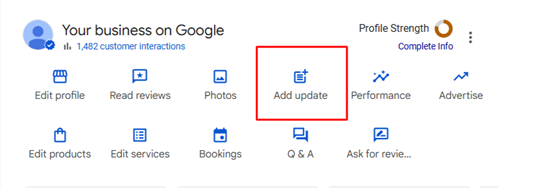
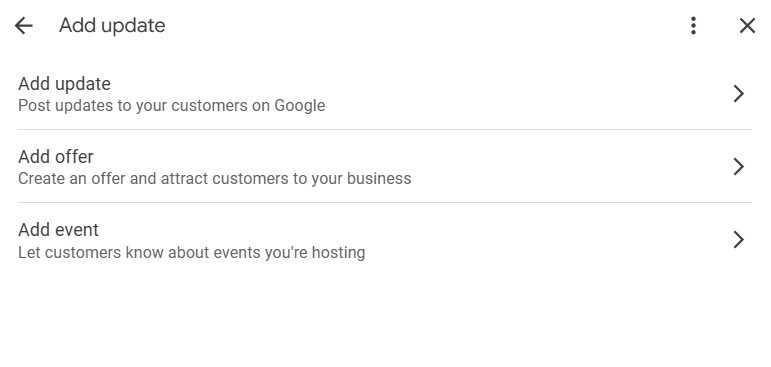
What to Post
- Current promotions, discounts, or specials
- Announcements about new products or services
- Seasonal offerings or holiday messages
- Upcoming events or important business changes
Each post should be short, helpful, and include a clear call to action (CTA) like “Call now,” “Learn more,” or “Visit our website.”
8. Encourage Great Reviews and Respond to Everyone
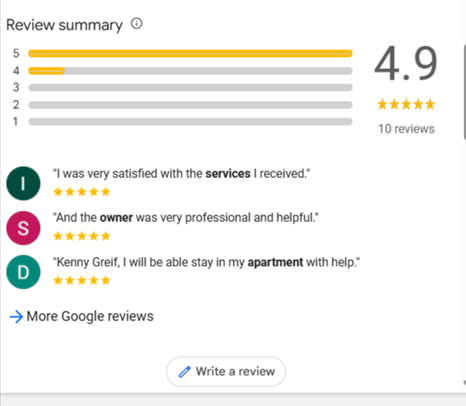
Reviews are one of the most powerful factors for local rankings and customer trust. Aim to consistently collect detailed, high-quality reviews from satisfied customers—and respond to every review, positive or negative.
A steady stream of fresh reviews signals activity to Google and helps you build social proof. Focus on quality over quantity and try to outpace your top competitors over time.
9. Add Relevant Attributes to Stand Out in Search
Under the “More” section of your Google Business Profile, you can select attributes like:
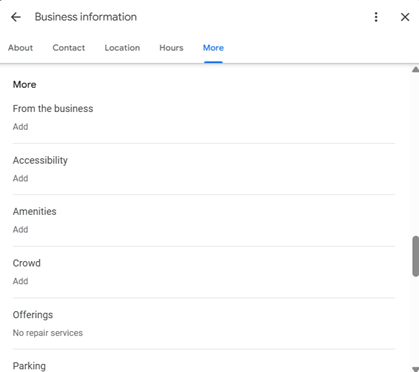
- Wheelchair accessible
- Women-led
- Black-owned
- Veteran-owned
- Small business
- Identifies as Latino-owned
These optional tags help your business appear in searches with specific values or filters—while also showing customers what you stand for.
💡 Tip: Only choose attributes that genuinely apply to your business to maintain trust and relevance.
10. Upload Videos to Bring Your Business to Life
Videos help potential customers see the real experience you offer. Use short clips to highlight your:
- Location or storefront
- Team in action
- Interior or layout
- Unique amenities or atmosphere
Focus on your physical space—like a walk-through of your shop or office—rather than just products or people.
💡 Tip: Follow Google’s media guidelines to ensure your videos are approved and displayed properly.
11. Add UTM Tracking to Your Website Links
To measure how much traffic your Google Business Profile is sending to your site, use UTM parameters on every link.
These short tracking codes let you see clicks in tools like Google Analytics.
Use UTM links on:
- Your main website button
- Posts or updates
- Product links
💡 Tip: UTM tracking helps you understand what’s working—so you can do more of it.
12. Add Products and Services to Boost Search Visibility
Listing your products and services in your Google Business Profile can help you show up in more relevant local searches.
- For product-based businesses, upload clear images and write short, action-driven descriptions.
- If you sell many products, consider connecting Google Merchant Center to enable the “See What’s in Store” feature.
For service providers, list each key service with a brief description and pricing if possible.
Tip: Use keywords naturally and include a call-to-action (CTA) like “Book Now” or “Get a Quote” to increase clicks and conversions.
13. Enable Messaging to Connect Instantly with Customers
Turn on the messaging feature in your Google Business Profile so people can contact you directly from search.
It’s a simple way to capture leads, answer questions, and boost conversions—especially when users are searching with intent to act.
14. Use the Q&A Section to Answer Common Customer Questions
The Questions & Answers section on your Google Business Profile lets you proactively address common inquiries.
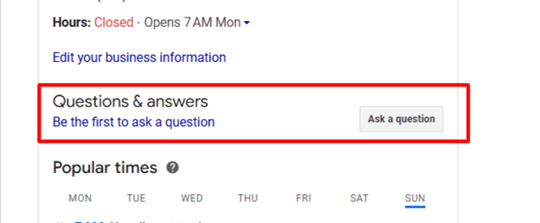
You can post your own FAQs and answer them directly—perfect for things like:
- “Are you open on holidays?”
- “Do you offer same-day service?”
- “Is there parking available?”
The public can also ask questions, so monitor this section regularly and respond quickly. If you don’t, someone else might answer incorrectly.
15. Monitor and Update Your Profile Weekly
Your Google Business Profile isn’t “set it and forget it.” To stay visible and competitive, check and update it weekly.
Each week, it takes a few minutes to:
- Respond to new reviews or questions
- Add a fresh photo or post
- Verify that hours, services, and info are still accurate
- Explore unused features you can activate
💡 Tip: Regular updates signal to Google that your business is active and trustworthy—boosting your chance to rank higher in local search.
16. Link Your Google Business Profile to Google Ads
Connecting your Google Business Profile to your Google Ads account helps unify your marketing—and gives your ads a local boost.
Once linked, you can enable location assets in your ads, which can:
- Show your business address and distance to users
- Add a clickable “Call” button
- Drive foot traffic with local map visibility
💡 Tip: Linking your accounts improves ad performance and ensures a seamless local search experience.
17. Build Location-Specific Landing Pages That Match Your GBP
If you have multiple business locations, create a unique landing page for each one. These pages can rank locally and boost your authority when linked to your corresponding Google Business Profile.
Each location page should:
- Include your exact NAP, matching your GBP
- Use Local Business schema Markup
- Feature unique, location-specific content
- Show different photos relevant to that location
- Include directions, reviews, and local services if possible
💡 Tip: For service-area businesses, consider creating content that targets key ZIP codes or neighborhoods within your service radius.
18. Add Google Q&A Content to Your Website’s FAQ Page
If you have a FAQ page on your website (and you should), enhance it by including real questions and answers from your Google Business Profile.
Why?
- It aligns your website content with your GBP
- Reinforces relevance and authority in local search
- Helps customers find answers faster—no matter where they look
19. Monitor Competitor Profiles to Stay Ahead in Local Search
Want to rank higher? Take a look at what’s already working for your local competitors on their Google Business Profiles.
By studying their listings, you can uncover:
- Which categories they’re using to boost visibility
- How often do they post updates and what topics they cover
- What kinds of photos or offers they showcase
- The volume and timing of their reviews
Tools like GMB Everywhere and GMBSpy (free Chrome extensions) make this easy. They let you see behind the scenes of any Google Business Profile—giving you insights into how competitors are performing in different areas.
Also, watch their review strategy closely. Are they asking customers specific questions? Offering incentives? How frequently are new reviews coming in?
20. Use GBP Insights to Track Search Queries and Improve Keyword Strategy
Want to know which real search terms are leading people to your Google Business Profile?
Head to your GBP dashboard and click “Performance.” There, you’ll find the exact queries users searched before landing on your listing.
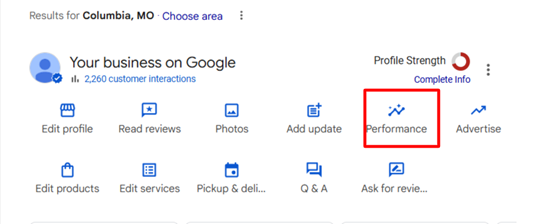
Use this data to:
- Refine your local SEO strategy
- Add high-performing keywords to your website, landing pages, and GBP content
- Spot new service trends or customer needs
💡 Tip: Revisit these insights monthly to keep your keyword targeting fresh and aligned with actual user behavior.
21. How to Track Your Google Business Profile Performance
To see how your Google Business Profile is performing, go to your dashboard and click on “Performance.” This section gives you valuable insights into how users are interacting with your listing.
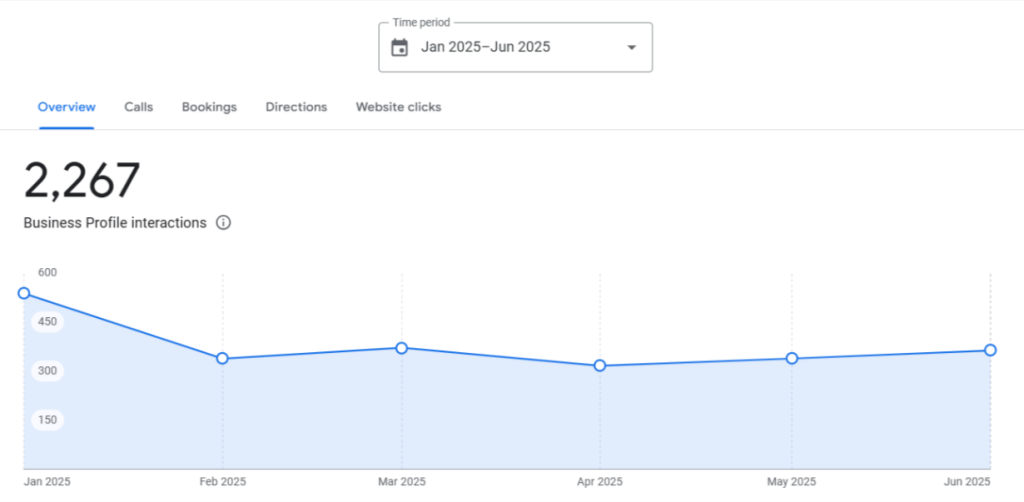
Here’s what you can track:
- 👀 Profile views – How many people saw your listing
- 🔍 Search terms – What keywords triggered your profile to appear
- 📱 Device & platform data – Whether users found you via mobile, desktop, or Maps
- 📞 Click-to-call actions – How many users tapped your phone number
- 📅 Bookings – If you use Google’s booking feature, track how many appointments were made
- 🔗 Website clicks – See how many users visited your site from your listing
💡 Tip: Review your performance monthly to understand what’s working—and where you can improve visibility and engagement.
Final Thoughts: Make Your Google Business Profile Work for You
Setting up your Google Business Profile is just the beginning—but optimizing it can be the game-changer. From improving your local SEO to building trust with new customers, a well-managed profile gives your business a competitive edge in local search results.
Whether you’re a small business owner or managing multiple locations, taking the time to update your GBP with accurate information, engaging photos, and timely posts can directly impact your visibility and growth.
🔧 Keep it updated, stay responsive, and don’t forget to monitor your insights. It’s one of the simplest yet most powerful tools to attract local customers and showcase what makes your business stand out.
Google Business Profile FAQ
- What is a Google Business Profile, and why do I need one?
A Google Business Profile is a free listing that helps your business appear in local search and on Google Maps. It increases your visibility and makes it easier for customers to find and contact you. - Is a Google Business Profile free to create and use?
Yes, it’s completely free to set up and manage a Google Business Profile. - Can I create a Google Business Profile if I don’t have a physical storefront?
Yes, if you serve customers at their location (e.g., plumber, mobile groomer), you can set up a Service-Area Business and hide your address. - How does Google verify my business, and how long does it take?
Google typically verifies businesses through postcard, phone, email, or video. Verification usually takes a few days to a week, depending on the method. - What should I do if my business is already listed or claimed by someone else?
Request ownership access through Google. If needed, you can file a dispute and provide documentation to verify you’re the rightful owner. - How long does it take for my profile to appear in search results?
Once verified, your profile may appear in search within a few days, though visibility can vary based on relevance, proximity, and completeness.