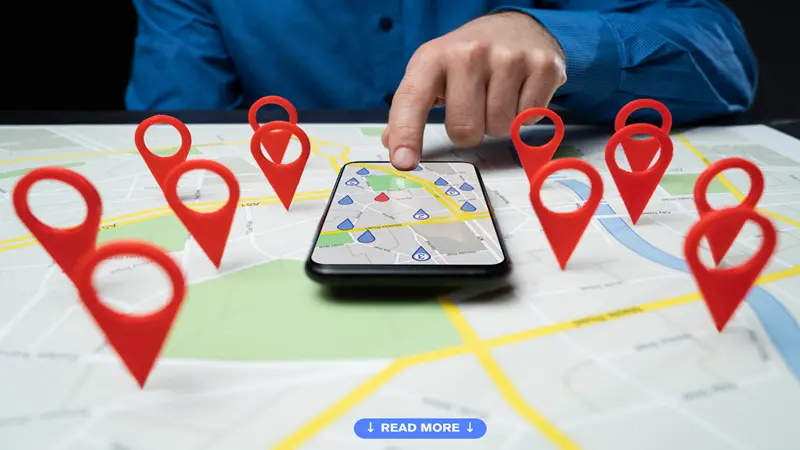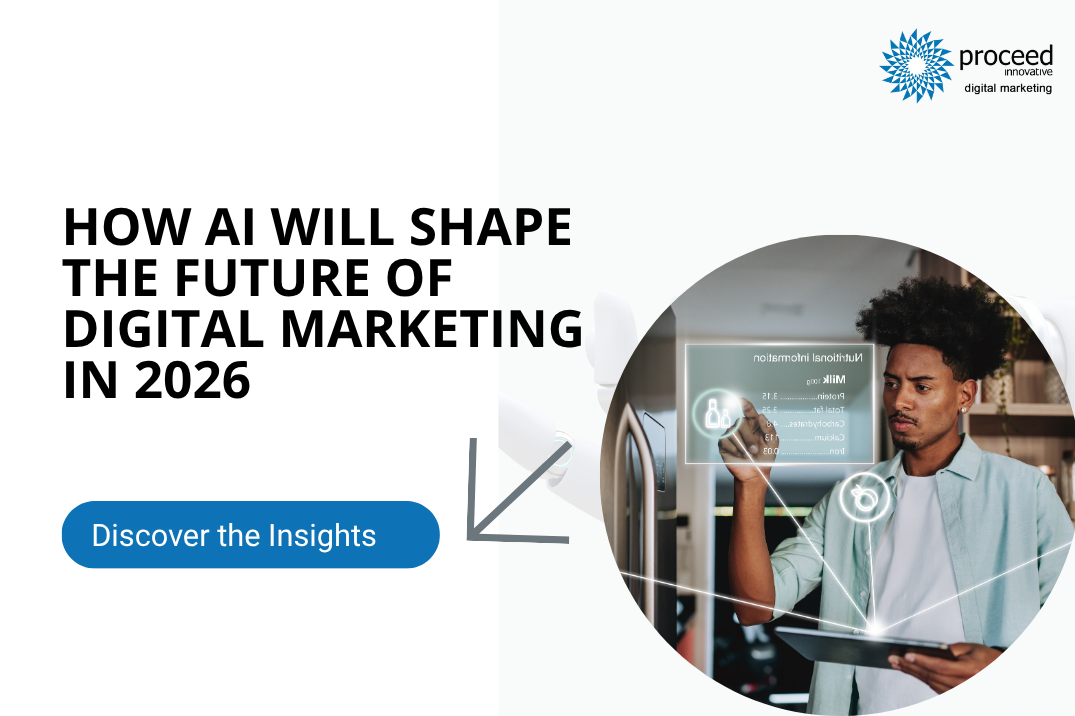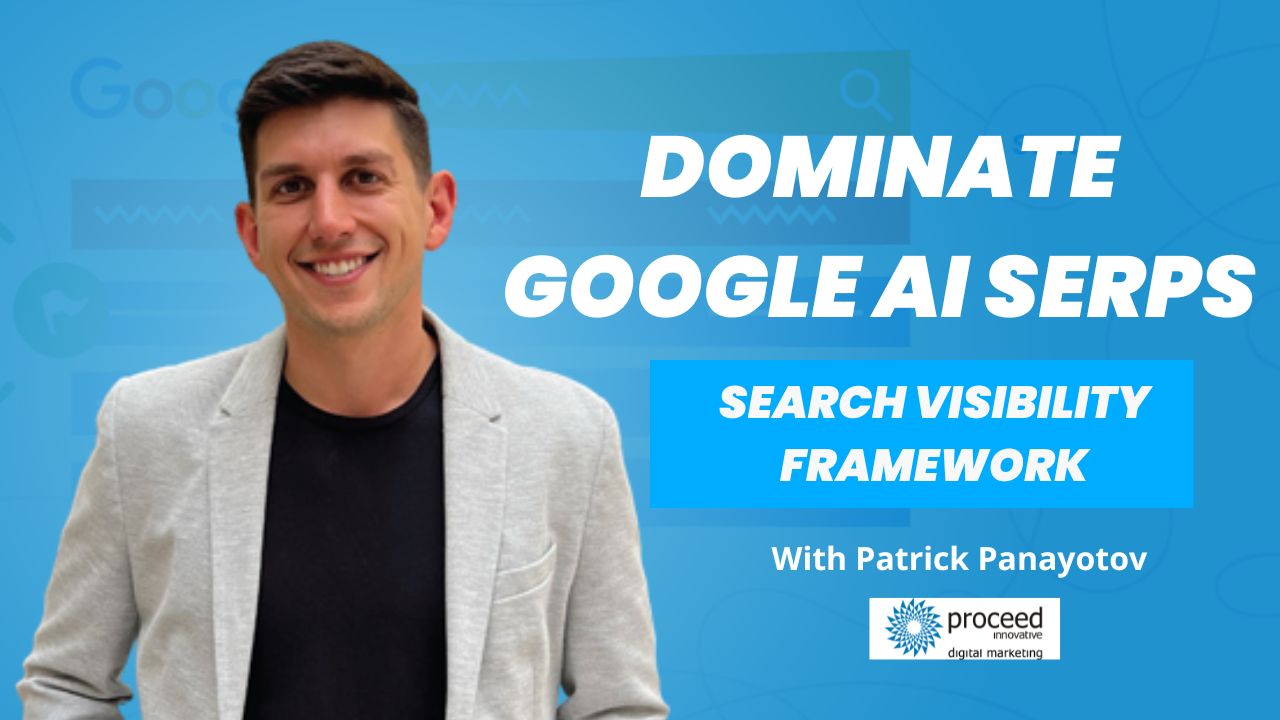As a business owner or digital marketing expert, knowing where your business stands within the local Google search is important. After all, when your local customers are looking for products or services you offer, you would like to be front and center—not pages behind.
With more people than ever are searching online for businesses in their immediate location, local SEO optimization is no longer something you should do—nor is it optional. Staying visible locally means focusing on becoming competitive.
In this article, we’ll walk you through step-by-step trials to check your local Google rankings, so you can see how local business is performing and make informed decisions to boost online search visibility.
Why Do Google Search Results Change by Location?
Did you ever notice how search results look different depending on where you’re at? That’s no accident—Google customizes results based on your location so that you can get the most useful, local information.
To do this, Google pulls from several data points to figure out where you are, such as:
- Your device’s physical location (using GPS, Wi-Fi, or cell signal)
- Places you’ve labeled on Google Maps
- Your saved home or work address in your Google account
- Your previous searches and activity across Google
- Your IP address
This focus on local relevance helps users quickly find nearby businesses, services, and solutions, making it even more important for local businesses to show up where it counts.
Track Local Search Rankings from Anywhere
Google uses all these signals to determine your location and give you search results that most closely correspond to where you are. That’s why you and the guy next door can see different results-even if you’re both searching for the same thing.
Since most searchers rarely ever click after the first page, being on the first page of local search results is critical—especially if your business is based on walk-in traffic or in-person visits.
While it is worth optimizing your website to improve local visibility, the question is: how do you know it’s effective?
You can drive around town tracking rankings from different locations but come on—that’s not very practical.
The good news? You don’t have to leave your office. Google offers tools that make it easy to check your local rankings from anywhere. Here’s how to do it:
Use Google’s “Near” Parameter to See Local Search Results in Other Cities
Did you know you can see Google search results for a different city—without ever leaving your desk? Google’s “&near=” (without the quotes). search parameter lets you simulate a local search from anywhere, so you can check how your business appears (or how strong the competition is) in another location.
Here’s how it works:
Let’s say you’re in Kansas City, but you want to see how “car wash cleaner near me” ranks in Phoenix.
- First, go to Google and search:
car wash cleaner near me - When the search results appear, look at the URL in your browser’s address bar. It’ll be a bit messy, that’s okay.
- At the very end of that URL, simply add this: &near= Phoenix
- Hit Enter.
Google will reload the page and show you results as if you were in Phoenix. That means you can scope out the competition or assess how your business might show up in another marketplace.
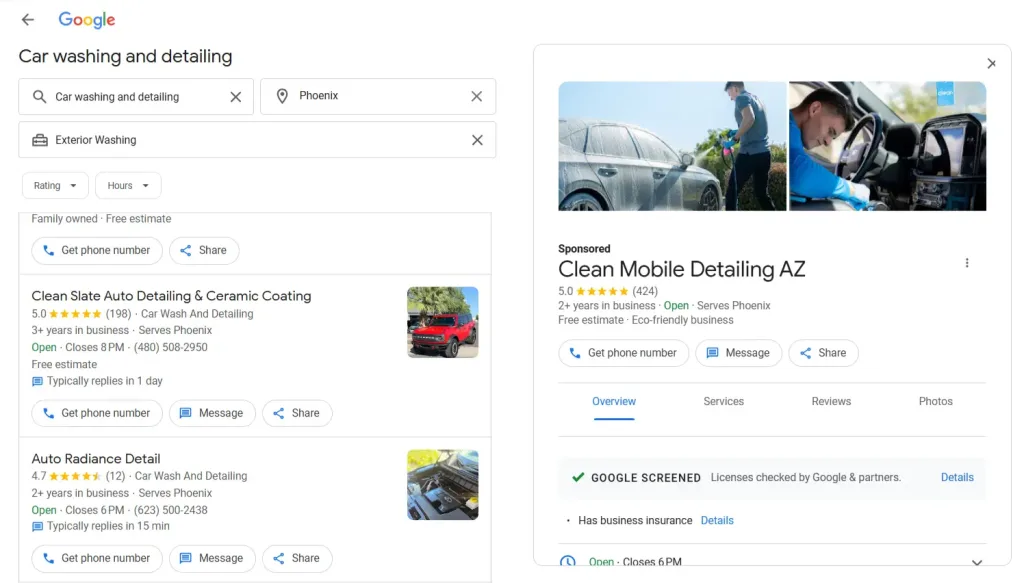
Change Your Regional Settings to View Country-Level Results
If you want to see how search results appear in a different country, Google allows you to manually set your regional settings. This gives you a broader, country-level perspective—rather than giving you location-specific or IP address-specific results.
Here’s how to do it:
- Go to Google.com
- Scroll to the bottom right corner and click “Settings”
- From the menu, select “Search Settings”
- On the Search Settings page, scroll down to the “Region Settings” section
- Choose the country you’d like to see results from
- Click “Save” at the bottom of the page
That’s it! Google will now show you search results according to the region you’ve selected, so you can see how your business—or your competitors—appears in other parts of the world.
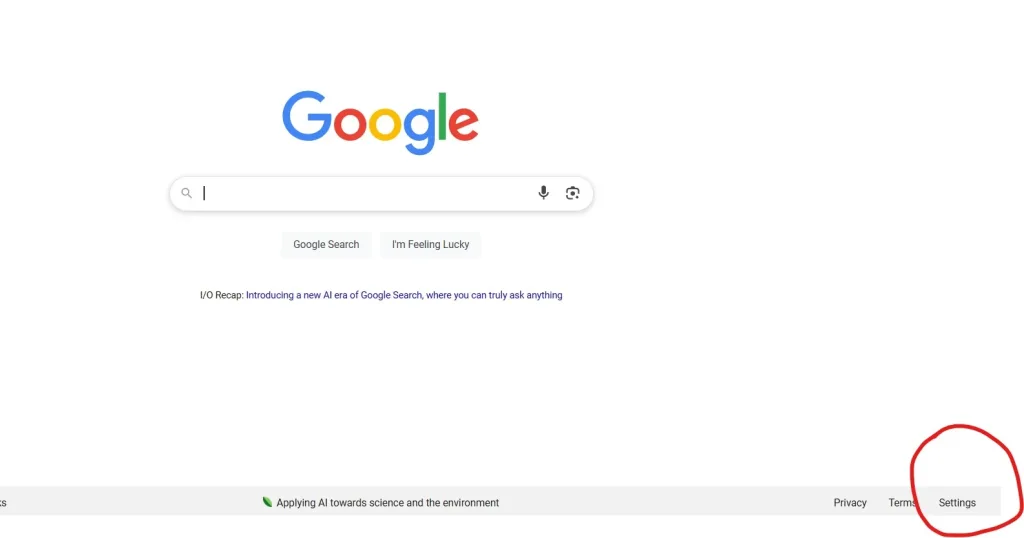
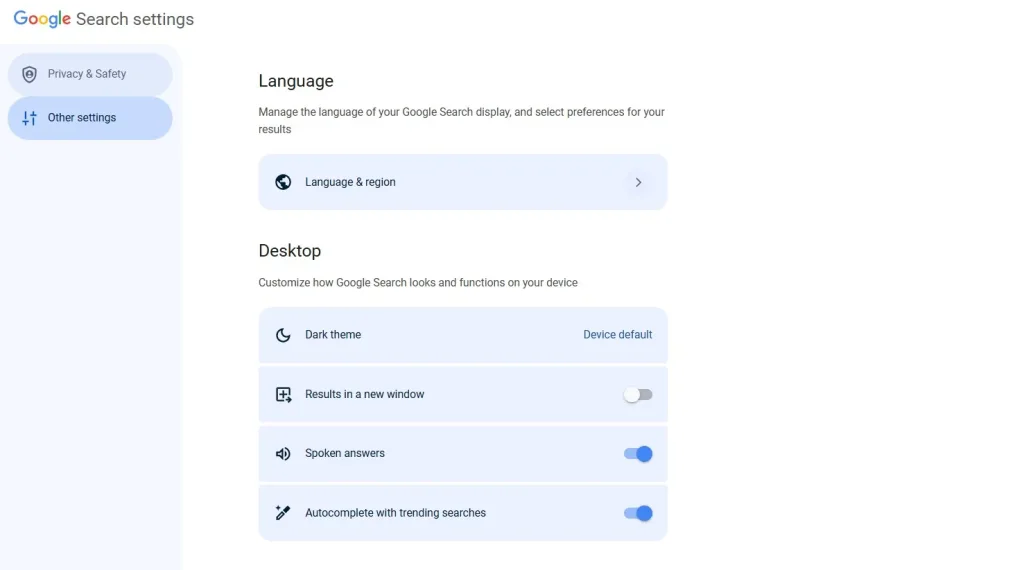
Scroll down the page, and you’ll notice a section titled Region Settings. Here, you can select what country you want Google to use as your search region.
After selecting your target region, click Save at the page bottom. Your search results from now on will show what users in that nation are likely to view.
A Quick Note: Google’s AI Overviews are live only in some countries currently—including the US, UK, Brazil, Mexico, Indonesia, India, and Japan. Simply changing your region settings won’t give you access to these AI-generated results. You’ll have to use a VPN if you want to see them outside of these nations.
And a reminder: if you don’t include the local search parameter we mentioned earlier (&near=cityname) in your URL, Google will still show results based on your actual location—not the region you selected.
Use A VPN To Change Your Location
The other way of monitoring your location on Google search is by changing your device’s location settings—and the easiest option is using a virtual private network (VPN).
A VPN connects your device to a distant server before you access the internet. It masks your actual location, enabling you to bypass location-based restrictions and keeping your online activity private, especially on shared networks or public Wi-Fi.
But other than privacy, VPNs are also very useful for marketers and business owners. They allow you to view search results as if you’re searching from a completely different city or country.
For example, let’s say you own a Japanese food restaurant and you’re looking to view how your business is ranking in Toronto, just connect to a Canadian VPN server—and voilà, you have search results as if you’re searching from there.
The only catch? Most VPNs offer a limited selection of server locations. So, if you’re hoping to check your visibility in a very specific spot—say, a certain neighborhood in Vancouver—you might not find an exact match.
Manage Your Home & Work Locations on Google Maps
Google’s local search is so convenient that it learns the places you visit frequently—like your house and workplace—based on machine learning. It eventually gets to know your commuting routine, saves your time, and gives you more personalized results.
That said, it’s not always perfect. Sometimes, Google might still think you work at a job you left months ago. Fortunately, you can manually update your home and work locations in Google Maps.
Do this: open Google Maps, click the Menu (☰), then select Your Places and go to the Locations tab. Choose Home or Work, type in the correct address, and click Save.
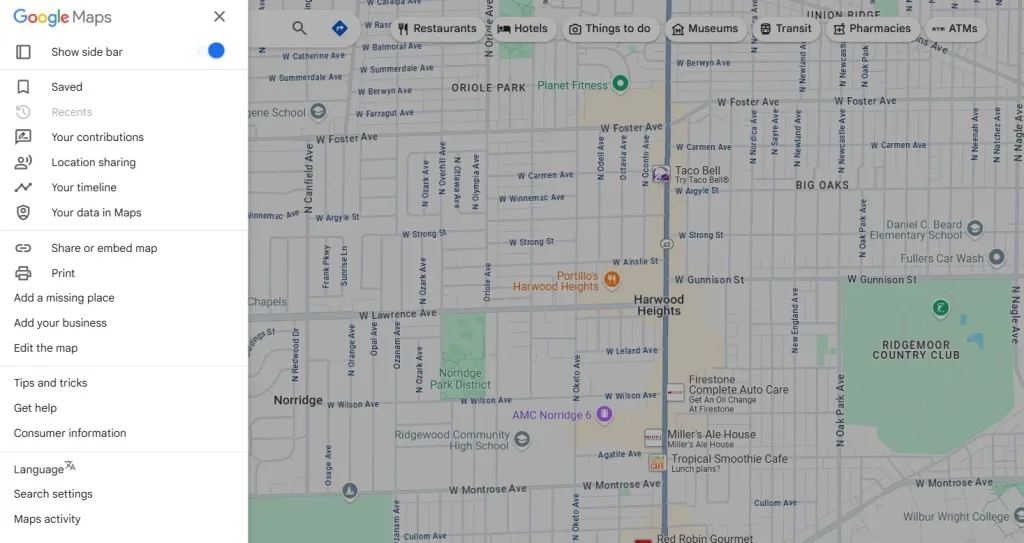
Once done, you can use phrases like “near home” or “near work” when searching, and Google will modify results to those saved locations—making everyday searches earlier and more expedient.
Remove Location History via Google Activity Controls
Google apps and devices will typically keep track of what you do in the background when location services are enabled.
For instance, if you visit cafes frequently, Google might infer that when you search for “latte,” you’re searching for a drink—not a color to use for painting. This sort of location data helps with personalizing your search results and recommendations.
But if you’d rather keep that to yourself, you can erase your location history or turn off tracking altogether.
To do that, go to the Location History section of your Google Account. There, you can simply toggle tracking on or off with one click and choose which devices you want Google to track.
If you wish to clear out older information, you can either do so in your web browser or in Google Maps itself—wipe everything out or just select entries.
Note: clearing location history may impact on some personal features, including traffic warnings, place recommendations, or automatically created Google Photos albums.
Where to Find & Manage Google Location History:
- Go to:
https://myaccount.google.com/activitycontrols - Sign in to your Google account (if you’re not already signed in).
- Scroll down to the “Location History”
- Click on “Location History” to expand the settings.
- From here, you can:
- Toggle Location History ON or OFF
- See which devices are being tracked
- Tap “Manage activity” to view or delete past location history on a timeline via Google Maps
Override Your Location Using Chrome Developer Tools
If you’re comfortable with tech and want more control over how you test search results, Google Chrome’s Developer Tools let you simulate being in a different location—no VPN required.
Here’s how to do it:
- Open Google Chrome and head to any webpage.
- Press Ctrl + Shift + I (or Cmd + Option + I on Mac) to open DevTools.
- Press Ctrl + Shift + P (or Cmd + Shift + P on Mac) to open the Command Menu.
- Type and select “Show Sensors” from the list.
- In the panel that appears at the bottom, you’ll see a Geolocation dropdown.
From here, you can:
- Select a predefined city from the list
- Choose “Custom Location” to manually enter specific latitude and longitude coordinates
- Pick “Location Unavailable” to simulate how your site or search results appear when no location data is available
This tool is especially handy if you want to see how your business ranks or appears in a search from different geographic areas—without ever leaving your browser.
Change Your Device’s Location Settings
Some smartphones and tablets allow you to adjust your virtual location directly through settings—but even if your device doesn’t offer that option, there are still ways to simulate being somewhere else.
The easiest method? Use a GPS spoofing app.
These apps are available for both iPhones (via the App Store) and Android devices (via Google Play). Once installed, they can trick your device into thinking it’s in a different location by simulating a GPS signal.
Many of these app’s work by connecting your device to a different network or location server, making it appear as if you’re in the city or region you’ve selected.
So, the next time you search for something on Google, your results will reflect your spoofed location—not where you’re physically located.
Use Google’s Ad Preview and Diagnosis Tool to Simulate Local Searches
Google’s Ad Preview and Diagnosis Tool is more than just a way to check if your ads are showing—it’s a powerful resource for simulating how your paid search results appear in different locations.
Here’s how it works:
Open the tool, and you’ll see a Location dropdown menu. Click it, and you can enter just about any location you want—from an entire country to a specific city or even a precise zip code. This lets you see how your ads appear to users in those areas without affecting your impressions or metrics.
It’s perfect for checking how your business shows up for local audiences, comparing markets, or troubleshooting geographic targeting.
One of the tool’s other helpful features is the ability to switch between desktop and mobile views. Since more people than ever are searching on their phones, this feature helps you make sure your ads look great and perform well across devices.
Whether you’re running campaigns locally or nationally, this tool gives you a clearer picture of what your customers are seeing—right from your screen.
Check Local Search Rankings with Valentin.app
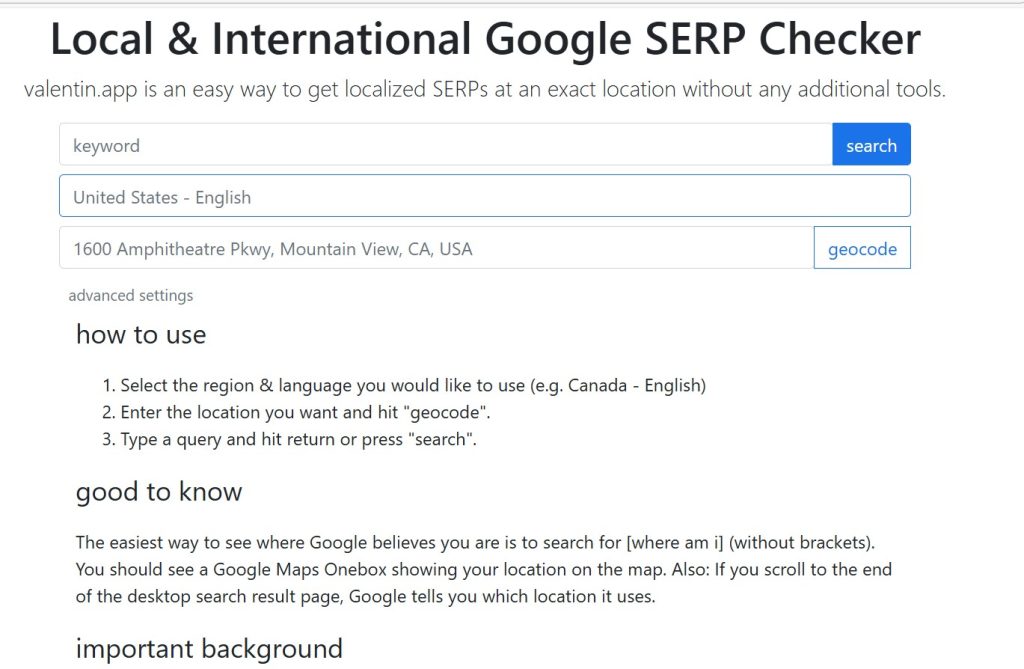
If you’re looking for a quick, no-fuss way to see how your website ranks in different locations, Valentin.app is well worth a try—and it doesn’t cost you a penny.
Here’s how it works:
Just enter the keywords you’d like to analyze, select the applicable region and language, and type in a street address. Valentin.app will automatically convert that address into GPS coordinates for you and pass it to Google.
A new browser window will subsequently open, showing you the actual search results from the specific location—like you were there, searching yourself.
The good news? You don’t need any extra software, tools, or plugins. It’s a basic, browser-based solution that makes checking local SEO visibility very easy.
Automate Local Rank Tracking with SEO Tools
Monitoring how your business ranks in local search is manageable when you have just a few locations. But what happens if car cleaning brand, gets acquired and expands to 40+ locations worldwide?
Tracking search results for each location manually would be overwhelming—not to mention time-consuming.
That’s where local rank tracking tools enter picture.
These tools are designed to automatically simulate local searches, gather ranking data, and generate reports—saving you hours of work while giving you insights you can act on.
Some popular tools include:
- BrightLocal
- GeoRanker
- Whitespark
- Surfer Local
- Sitechecker
- Local Falcon
- AuthorityLabs
- ProRank Tracker
Do you want to explore the best options for this year? Check out our full guide:
👉 Top Local SEO Tools to Use in 2025
With the right tools in place, you’ll be able to spot SEO opportunities, track progress, and stay ahead—no matter how many locations you manage.
Conclusion: Location Matters in SEO
Local search visibility can be made or lost with your online success—especially when results vary by location and device. Fortunately, you don’t have to be there in person to see what your customers see. With the right tools and tactics, you can monitor and optimize your local listings anywhere—and stay ahead in all the markets you serve.