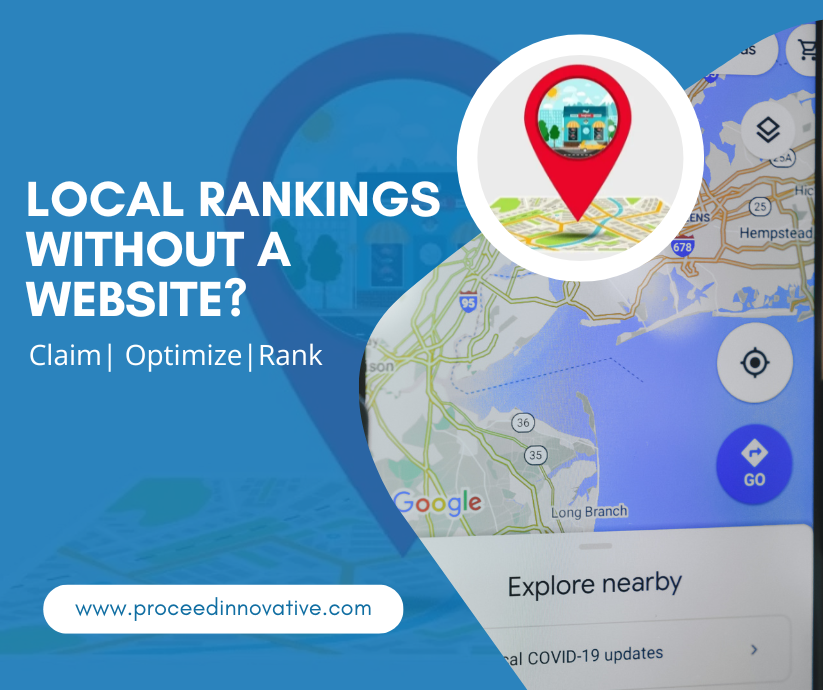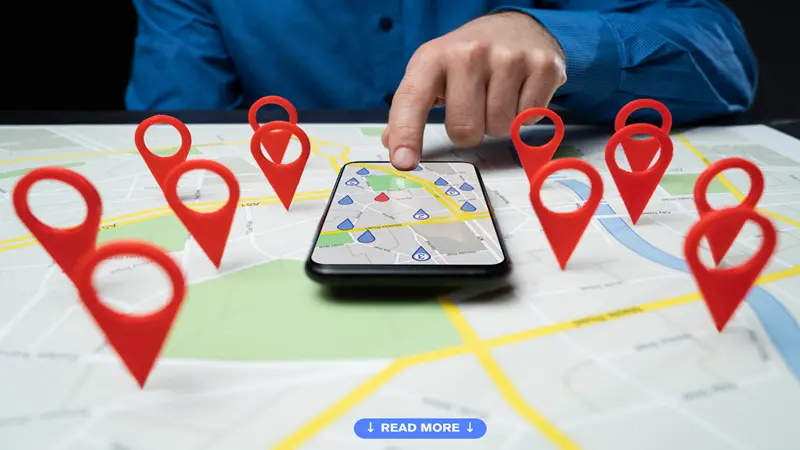Hardly a day goes by where the average person doesn’t search something on Google. Google is such a powerful force on the search engine market, and it is the default search engine of Android devices and web browsers like Chrome. To put it bluntly, Google has become one of the most used online tools to find everything from random facts and music videos to products and services.
Since its inception, Google has been very easy to use. The home page is simply a single field to enter a search query and a button to search. There is a beauty to this simplicity, but what many do not realize is that Google search can be far more complex than simply typing in a search phrase or question. No, we aren’t talking about Google’s search algorithm, we are talking about how users can utilize the search functions of Google.
Google’s algorithm has undergone many changes over the years to deliver the most relevant and valuable search results for given search queries. Even when users do a basic search, the results are almost always relevant to the query entered. Google has also built in ways that users can further define their search that make the results even more relevant to their initial query.
 For users, these Google search tricks will help them narrow down their searches to find the exact information they are looking for. For businesses, it is important to understand the ways in which users can search Google to ensure that your website is effectively optimized to appear in the search engine results pages (SERPs) for relevant searches. You can ensure that your website is optimized to appear high in the Google SERPs by working with a digital marketing agency like Proceed Innovative who specializes in search engine marketing.
For users, these Google search tricks will help them narrow down their searches to find the exact information they are looking for. For businesses, it is important to understand the ways in which users can search Google to ensure that your website is effectively optimized to appear in the search engine results pages (SERPs) for relevant searches. You can ensure that your website is optimized to appear high in the Google SERPs by working with a digital marketing agency like Proceed Innovative who specializes in search engine marketing.
The following are advanced Google search tricks and tips that can help you narrow your search results.
Note: all example search queries are presented in italics only to differentiate them from the other text of this article. Quotations marks cannot be used because putting a search query in quotation marks is a modifier used for searching explicit phrases.
Explicit Phrase
If you enter a phrase into Google search, you will get results that are related to your query. If you put quotation marks around the search phrase, you will get search results in which this exact phrase can be found.
For example, searching for water damage restoration will yield results related to water damage restoration, as well as results that are more loosely related to this phrase. Searching for “water damage restoration” will yield results in which this exact phrase is used. From a marketing standpoint, this makes it important for business to put exact phrases for their products and services in the content of their website.
Excluding Words
When making a search, there are bound to be results that are not relevant to the information you are looking for. If there is a particular phrase you do not want included in your search, you can let Google know by putting a minus sign (-) in front of the word.
Using our previous example, searching for water damage will likely bring up pages concerning mold growth. If you are only interested in water damage specifically and want to exclude mold, you would enter the search query as water damage restoration -mold.
This OR That
When you put a search phrase into Google, it will search for every term in the phrase by default. If you want to combine searches to search for multiple standalone terms in one search, you can do this by putting OR between the queries. The OR must be all capitalized for this advanced search function to work.
For example, you can search for the phrase water damage and the phrase mold growth simultaneously by entering water damage OR mold growth.
All Words in Text
If you want to find a web page that includes every word of your search query, you can put allintext: followed by the words and/or phrases you want to search. Unlike the explicit phrase option described above, this advanced search trick finds web pages that include all the words entered, but not together in the exact sequence that you entered as your search query.
For example, if you want to search for web pages that talk about water damage and mold growth, you can enter your search query as allintext: water damage mold growth.
Word in Text as well as Title, URL, Etc.
You can put in a search query in which you will search for webpages with a term or phrase in the text of the page and another term or phrase in the title, URL, or other section of the page. To do this, type your first word or phrase, then intext: and with no space, the second term.
These search queries should look like this: water damage intext:mold.
Words in the Title
If you are looking for a web page that contains your search query in the title, you can enter allintitle: followed by your search phrase with no space. This will find web pages with the terms you entered in the title of the page, but not in the exact order.
You should enter in these search queries like this: allintitle:water damage restoration.
Word in Title as well as Text, URL, Etc.
This advanced search function allows you to search for a term that appears in the title of the page as well as a term that appears elsewhere, such as in the text or URL. To do this, enter your first term, then intitle: followed by the second term with no space.
This type of search query would look like this water damage restoration intitle:prevention.
Words in URL
You can search for webpages that include all of your entered terms in the URL. Start by entering allinurl: followed with no space by your search query.
Example: allinurl:water damage restoration
Searching within a Website
Some websites have their own internal search function, but there are many that do not. You can still search within a website through Google by entering site:website.com followed by your search query.
Example: site:proceedinnovative.com SEO web design
Searching for Related Websites
If you want to find a website that is similar or related to a specific website, you can do this by entering related:website.com.
Searching for Links to a Website
You can search for webpages that link to a specific website by entering link: followed by the website. This will yield search results that include webpages that link to the website you entered into your query.
Example: link:proceedinnovative.com
Similar Words and Synonyms
If you want to search for a particular term, as well as results for similar terms, you can do this by putting (~) before the term.
Example: “water damage” ~restoration
Definitions for Words
You can quickly find the definition of a word or phrase by entering define: followed with no space by the word or phrase.
Example: define:remediation
Missing Words
If there is a specific quote, line, or song lyric you are looking for but can’t remember some words of the quote, you can simply put an asterisk (*) in place of the missing words.
Example: Excuse me while I * the sky
Geo-Specific News
Google already has a News tab which shows results based on your search history, location, and interests, but you can search for news on specific topics from different geographic locations. You can do this by entering the phrase of the news subject, location:, then with no space, the city, country, etc.
Example: winter storm location:Chicago
Specific Document Types
It is possible to search Google for specific document types like PowerPoint presentations and PDFs. You can do this by entering your search query, followed by filetype: and with no spaces the type of file.
Example: “water damage restoration” filetype:PDF
Translations
You can use Google search to translate words and phrases from one language to another. To do this, type in translate followed by the word or phrase, and to (language).
Example: translate delicious to Italian
Phone Listing
It is possible to look up phone numbers that are unfamiliar using Google’s phonebook feature. Simply type phonebook: and immediately follow with the phone number.
Example: phonebook:123-555-6789
Area Code Lookup
If you want to know where an area code of a particular phone number is from, simply type the 3 digit code and Google will give you the location of the area code.
Example: 312
Zip Code Lookup
If you have an address but do not know the zip code, you can type in the address, including the street number, town, and state, and Google will tell you the zip code.
Example: 111 S Michigan Ave, Chicago, IL
Numeric Ranges
You can look for search results within a numeric range by including the two numbers on each end of the numeric range with two periods (..) between them. You can use this modifier to set a numeric range for years, prices, and other numeric values.
Example: NBA MVPs 1990..2000
Stock Ticker Symbol
You can quickly look up the information for a particular stock by searching the ticker symbol. For example, you can get the chart and information for Google’s stock by searching GOOG.
Calculator
Google search can work as a calculator by simply typing in the equation.
Example: 106.52-25.86
Tip Calculator
You can also pull up a tip calculator within Google by simply typing tip calculator. The Google tip calculator allows you to calculate tips by percentage and even split the bill.
Timer
You can pull up a timer within Google by typing an amount of time followed by the word timer.
Example: 5 min timer
Stopwatch
You can also pull up a stopwatch within Google simply by typing stopwatch.
Weather
You can quickly get a detailed weather report, including the current conditions and forecast, by typing weather followed by a location.
Example: weather Chicago
Sunrise and Sunset Time
You can look up the time that the sun will rise and set at a particular location typing sunrise or sunset followed by the location.
Example: sunset Chicago
Flight Statuses
You can quickly check on the status of your flight by typing your airline and flight number into Google. This will give you the flight status and other information regarding your flight.
Example: AA 2044
Sports Scores and Schedules
You can quickly look up current scores of sports games and upcoming schedules by searching the name of your favorite team or both teams that are playing each other. The information comes from Google Sports.
Example: Chicago White Sox
Comparing Food
It is possible to compare the nutritional value of two different foods by searching both food types with vs in between them. Google will show you the calories, cholesterol, fat, and other nutritional facts.
Example: chicken vs beef
SEO Marketing Services from Proceed Innovative
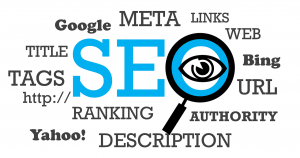 Using these Google search tricks and tips, you can better utilize Google search to narrow down your search results and find the exact information you are looking for. The goal of Google has always been to provide its users with valuable content that is relevant to their search, and these search modifiers are one of the ways Google ensures that it helps its users find the most valuable content.
Using these Google search tricks and tips, you can better utilize Google search to narrow down your search results and find the exact information you are looking for. The goal of Google has always been to provide its users with valuable content that is relevant to their search, and these search modifiers are one of the ways Google ensures that it helps its users find the most valuable content.
For businesses who want to be found on Google, it is important to take these search tricks into account. Users can narrow down their searches using these modifiers which means that your website must be properly optimized to appear in the SERPs for relevant searches. At Proceed Innovative, we provide search engine optimization (SEO) and digital marketing services to help businesses optimize their website and rank higher in the Google search results.
Give us a call at (800) 933-2402 or submit a contact form to learn more about how our SEO experts at Proceed Innovative can help your business.